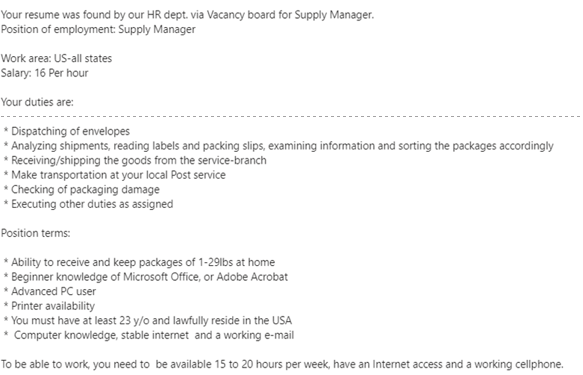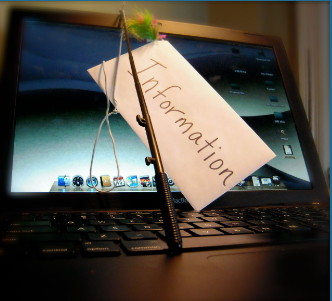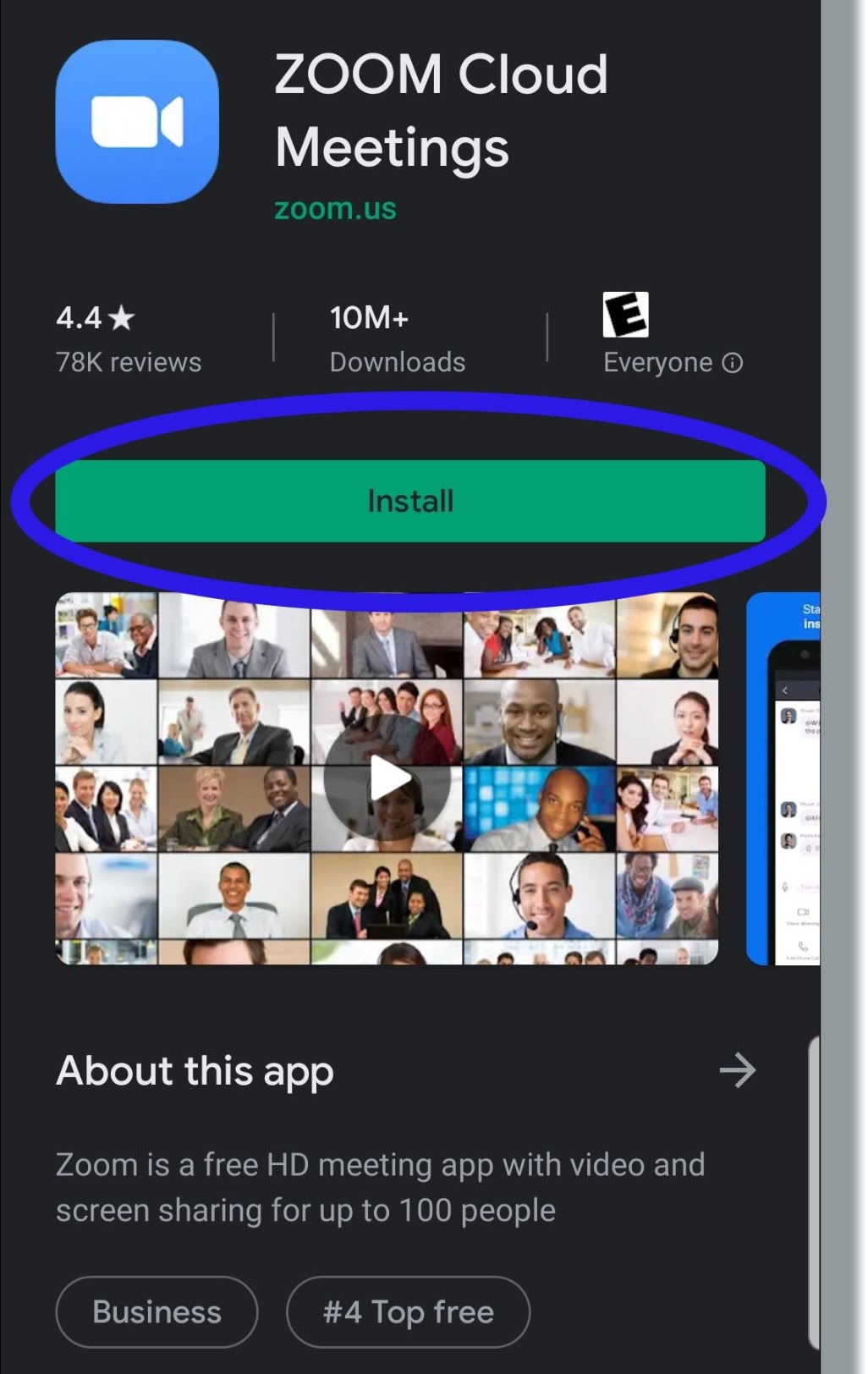
What is it used for?
Zoom is a platform that helps us connect virtually with others who are located anywhere in the world. It is used for video and audio meetings, webinars, and workshops where one can share presentations, collaborate, and have discussions in breakout rooms.
What Ages?
Users must be at least 16 years old to create a Zoom account. However, those without accounts can still join a Zoom call. Before letting a child use Zoom, parents should get to know the safety settings beforehand and tell the child to reach out to them if they need help or are concerned about anything online.
Where can I find it?
Zoom can be found online at https://zoom.us/. Zoom has both free and paid options. Review the terms of service here.
Once your account is setup, Zoom can be accessed from your computer, tablet, or phone as well. If you do not have a Zoom account, you can join the Zoom call by clicking on the link provided by the meeting host.
Pros
Zoom helps people connect from anywhere in the world through video sharing.
Zoom is easy to use. It comes with many useful features – screen sharing, recording, annotation, whiteboard, chat, etc.
Even those without an account can join a meeting.
Zoom supports both large and small audiences. The number depends on the account type.
The quality and reliability of Zoom is generally good.
Zoom helps in having smaller breakout room discussions.
Zoom supports live streaming meetings and webinars.
Zoom is linked to Apple, Google, and Outlook Calendars.
Cons
Some cons are
The free account has limited capability such as meeting length.
Zoom fatigue sets in when there are too many Zoom calls a user needs to participate in during the day.
"Zoombombing" is a term when unwanted or malicious guests crash in on a Zoom call.
The chat feature can be distracting.
Users have to scroll through a lot of messages for Q&A.
User cannot filter out chat messages.
Safety (Do's)
As a Zoom host do
Update your account regularly and protect it with multi-factor authentication.
Set passcodes for meetings.
Use waiting rooms, if you have an embedded passcode link.
Use live streaming when posting links publicly.
Monitor waiting rooms and admit only known individuals.
Lock your meeting if there are children participating.
Turn off participant screen sharing by default. Allow only those who need to share.
Turn off annotation and use only when needed.
Mute all participants (or ask them to mute) before the meeting starts. Invite only those who wish to speak to briefly unmute themselves.
Politely remove distruptive attendes or ask them to wait.
Safety (Dont's)
Don’t
Use your personal Zoom meeting ID; instead generate a random one.
Post the Zoom link on public websites or social media.
Allow others to join before the host.
Use file share, especially if you don't recognize everyone·